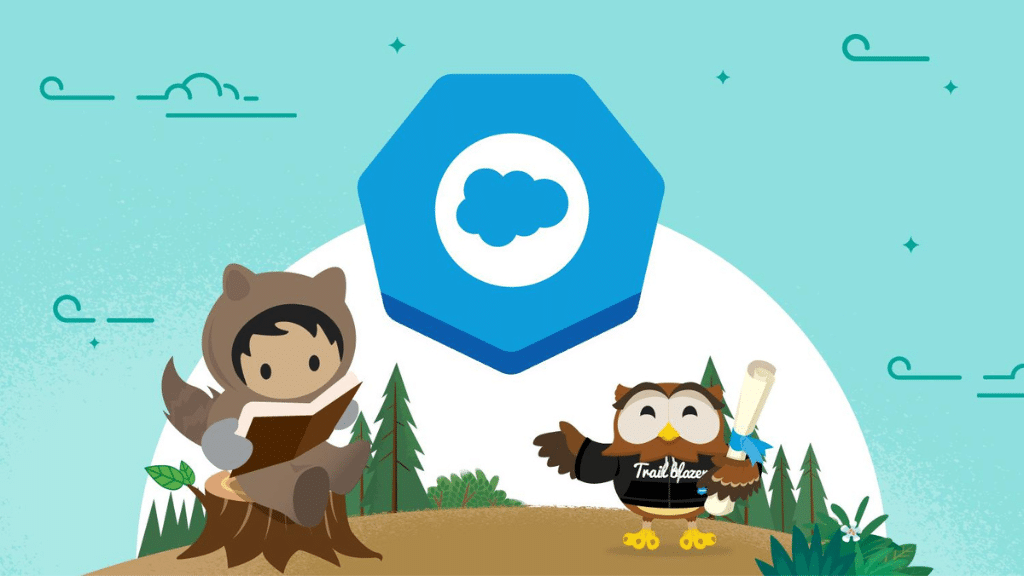We’ve been reviewing the new features included in the upcoming Spring ’19 release and would like to share with you some absolute gems that are going to make your day to day life in Salesforce so much better.
Pinned Lists
How many times have you asked for the default “Related Lists” view to be changed so that when you click on a tab it takes you to the actual list you need? Well these prayers have been answered, with Spring ’19 release you can choose which list is the default.
You will see a new PIN icon next to the “Recently Viewed” list title as below.

Click the drop down arrow and choose the list view you really want to use. You will see that this PIN icon is greyed out as below, so let’s click it!


This now becomes your default list view when you click the “Opportunities” tab at the top.

Extra Data Storage – up 10x
Salesforce have listened to its SMB customers and are increasing the minimum storage limit of 1gb to 10gb starting in late March 2019.
So how might this effect you and your current license model? Here’s a little example that might help you work out your new storage calculations:
Edition | Before Spring ‘19 | After Spring ‘19 |
|---|---|---|
Professional | 10 users * 20 MB per user, for 200 MB. Round up to 1 GB total data storage. | 10 users * 20 MB per user, for 200 MB + 10 GB. Now = 10.2 GB total data storage. |
Unlimited | 10 users * 120 MB, for 1.2 GB total data storage. | 10 users * 120 MB, for 1.2 GB + 10 GB. Now = 11.2 GB total data storage. |
Email Templates Folders
Having just a Public or Private folder for email templates has always been an issue for users, until now! We are being given the ability to create our own folder structure with up to four levels of nesting to create a usable folder hierarchy.
Security is applied to these folders too, so we can distribute common email templates to specific teams. This also means we can restrict access, for example: HR or Admin email templates will only be shared with corresponding users or teams. Users can create their own folders (with the right permissions of course) and store their most commonly used email templates under their name.

Log Emails from Outlook to Anybody in Salesforce
For those of us that use Microsoft Outlook linked to our Salesforce Org, adding emails using the connector plugin can be quirky. To start resolving some of these quirks, Salesforce will now allow you to log an email against ANY person record in your Org.
Previously, sales reps could log emails from Microsoft Outlook to contacts, leads, and person accounts in Salesforce that matched an address in the To or CC fields in the email. Because an email can include important information, reps can now log messages to any people record, ensuring that pertinent information is recorded in Salesforce. Sales reps can search for other people using global search in the integration pane. Emails logged to other people records are included in the record’s activity timeline.
Small steps but in the right direction…
Report Conditional Formatting
For those of you that have migrated to Salesforce Lightning from Classic you will have been missing the ability to highlight report cells based on a conditional rule.
Now in Lightning, conditional highlighting allows you to add colour to summarised columns. The values can be set to ranges to display different colours, showing records that need attention to positive results.
You need to have a summary or matrix report that has at least one measure or summary column for this feature to work. Use the ‘Conditional Formatting’ link in the bottom right hand corner in edit mode and add as many rules as required.

Add Resources to Event Bookings
When adding an event booking into Salesforce you can now select a Resource as well as the required people as Attendees. For those of you that use room booking or specific equipment like projectors or laptops that need reserving this will be a very welcome addition.
You will need to add your resources (Rooms and/or Equipment) in Setup and then add the Attendees field to your page layouts but that’s it. If you need to compare the availability of multiple resources, add the resource calendars to your calendar view too.

Chatter Enhancements
Sticky Sort Selection – In Lightning Experience, the feed sort option that you have selected stays in place when you navigate away from a feed and then return. This gives a better experience with greater control over how we view our feeds.
Add Hyperlinks – With the rich text editor enabled, highlight the link text in your post or comment. Click the hyperlink icon, enter a URL, and click Save.

Printable Record Pages
You can now print key details and related lists from a record page in Lightning Experience. Specify record details visibility on the printable page and print the page from the browser. This feature is available for all users, for Account, Campaign, Case, Contact, Contract, Lead, Opportunity, Order, and custom objects.
On a record home page, click the ‘Printable View’ button. The sections and fields on the printable view reflect the user’s current page layout, so they can only print what they can see. The related lists reflect the current user’s related list preferences as well.

The printable view opens with the record details expanded or collapsed, based on visibility on the record home page. You can change visibility for all record details or for individual detail sections. Related lists are visible in printable view, and you can’t modify their visibility for printing.

You can of course find all the release notes at https://releasenotes.docs.salesforce.com
Greg Smith