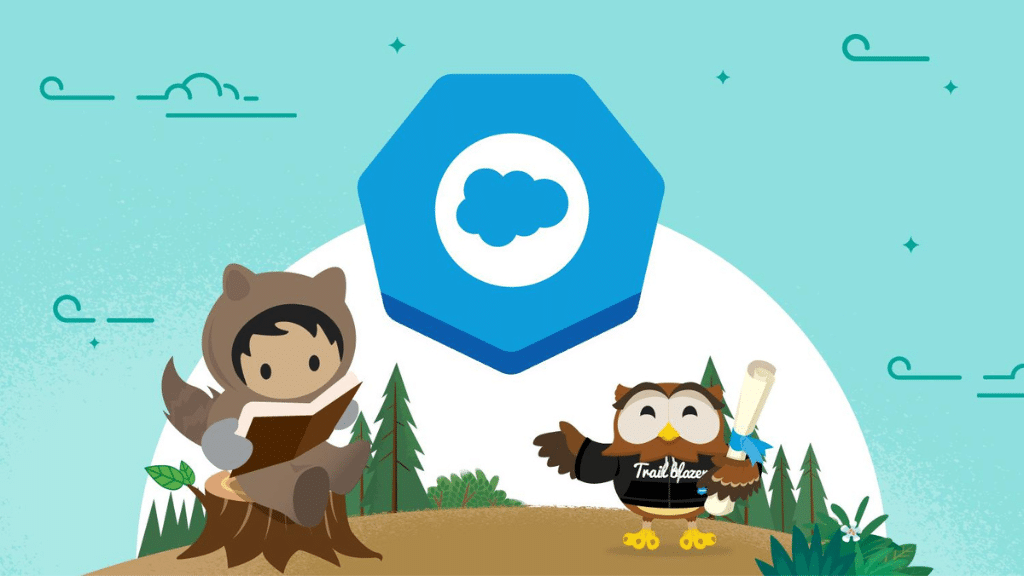A few months ago, I was introduced to an entrepreneur who claimed he was creating the “best” eSignature solution which would soon be available in the AppExchange. He described his App and it’s features but I struggled to see how it was really any different to the solutions already available.
Having worked with the DocuSign web interface before I was intrigued to know what other solutions were available for Salesforce and why this entrepreneur believed an alternative solution was warranted.
A quick search on the AppExchange resulted in DocuSign coming up first with over 4,500 reviews and an average rating of 4.6 out of 5. A very close second was Adobe Sign with over 3,100 reviews but a whopping rating of 4.9! These are the big two, but you also have another 25 to choose from, all with varying reviews, some chargeable and some free.
DocuSign and Adobe Sign both come with a 30 day trial of ALL their features, so it was time to setup some Dev ORGs and start reviewing.
DocuSign for Salesforce was first. A relatively painless install and quick sign up got me my trial and I was away. The custom buttons and lightning component were added to my record pages and I found a mix of simple to complex forms to try out.
The DocuSign Admin console/page in Salesforce is quite clunky and it took several attempts at getting some templates put together. Loading my sample word documents and adding “merge” fields was tricky to sort the layout using their drag and drop system. The “merge” fields are just pulling data from my Salesforce object and that part of selecting which fields was very easy. Some of the formatting was lost in the transfer, justification right and currency to plain text for example. The community forums have quite a bit on this, so worth reading up before committing to that complex document.
For the Merge fields feature to work correctly, merge fields must be enabled for your account / ORG. If you don’t have it, you will need to contact your Salesforce Account Executive and formally request it to be enabled. This can take a few hours to process so please factor this into your setup and configuration time.
A DocuSign template also requires you to add at least one target recipient before it can be saved, this means that if you want to pull the recipient from Salesforce you need to review and follow the ‘Automatic Anchor Tags and Recipient Signer Roles”, otherwise you will end up with multiple recipients. Each recipient is then colour coded as to which fields need to be completed and signed. It’s very important to check at this stage as the template cannot be updated on the fly, so you will have to return to DocuSign Admin and start again.
If the “Relate to Salesforce” option is selected, you can allow “Writeback to Salesforce” which could be a very useful tool. When a recipient updates a “merge” field this data can be sent back to Salesforce and updates the record as well as the attached PDF signed document. GDPR springs to mind straight away, getting authorisation to continue sending updates from a checkbox and having a date time stamp all passed back to Salesforce … result.
Once my templates were created, using them as an end user was very easy. The DocuSign status Lightning component updated when a document had been sent, signed (by each party if applicable) and completed. A PDF copy of the signed agreement was attached to the Salesforce record and its files size was tiny, very useful for those with limited storage capacity in their ORGs.
Adobe Sign was up next, this was extremely complex to install and setup. You will need to be a talented Salesforce Administrator to get this right first time. Reading through the forums, lots of people experienced the same config issues and the app keeps logging you out of Adobe.
The installed Dashboard is very smart, emulating the Salesforce Lightning look and feel with reporting, graphs/charts, recent events and quick links to create content faster. You can create your own templates just like DocuSign, or you can create “Group” templates which can be shared with your team or account.
The template creation process is again a very nice place to work and you can see they spent time designing the GUI to be user friendly. My simple word document worked well with the target recipient being much easier to control than DocuSign, but moving onto the more complex forms was very hard. The layout manager and preview barely resembled the location I had placed them.
The mapping of Salesforce Object fields to Adobe Document fields all need to be done up front, so planning and preparation is critical. The usual options (Signature, Initials, Full Name and Date stamp) were all available by default and they appeared to work much better than my mapped fields. I again had problems with currency to text conversion, plus dates in US format as standard, so a common issue it would seem there too.
Adobe suggest that if your template has many fields then you should “Save Often”! I can only agree as if it times out, or signs you out, you lose everything, and this happens a lot. The biggest issue with saving often is that it returns you to the “Manage” page of the dashboard, so you have to find and edit your saved template and repeat over and over again. This will drive you crazy in a very short space of time.
Adobe also suggests that you are “Intelligent” with the naming of your fields, as they all appear in a massive list together. This means if you have several objects that all use a “Name” field you should prefix the sObject name to the field mapping in Adobe.
Overall, preparation and planning is key for the Adobe product, and could be hard if you don’t know the limitations or restrictions of the product beforehand. So build in some extra time as you will need it.
In summary, out of the big two I would choose DocuSign. The end users could use it to create their own templates largely without Salesforce Administrator help, whereas for Adobe Sign I would expect the Administrator to be doing all the template creation and maintenance. I would say the Adobe interface is much slicker, but that doesn’t compensate for the complicated setup and template creation. I also found quite a few bugs in Adobe which appear to be from its former product EchoSign.
I have to admit, I eagerly await my entrepreneur friends solution, will he be able to address some of the big issues above?
Greg Smith
Discover more interesting articles on our Latest News page, or to find out more about Time Technology, visit our About Us page. You can also visit our Benefits of Salesforce page to discover how the Salesforce platform can work for your business.